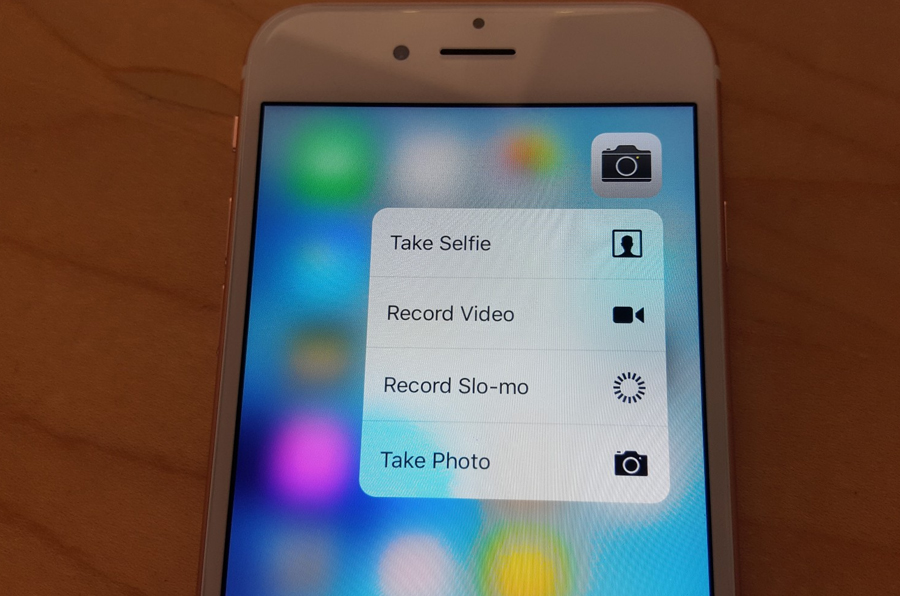There are a ton of things you can do with your Apple iPhone 5S and iPhone 6S, and there’s a good chance that you aren’t aware what they are. More often than not, there are a lot of features that you could use better (or that you didn’t even know exist!)
Users will be happy to learn that we’re writing an article exclusively on some of the newest and most secretive new updates for the iPhone 5S and the iPhone 6S. There are a couple complex steps, but in no time at all, you’ll feel like an iOS mobile phone professional!
Pro Tip One: Enable a Hidden Emoticon Keyboard on iPhone 5S
Contents
Would more emojis, faces , and pictures make you happy? Some emotions are harder to put together than others- so we’ll teach you how to make the most out of your emoticon menu. This exclusive iPhone hack starts by locating the settings app, then navigating to the keyboard through general settings. After that, add the “Japanese” keyboard. Select Romaji, then access the emoticons through the globe icon on your new keyboards.
Pro Tip Two: Edit the Sidebar on iTunes on iPhone 6S
Did you know that you can customize your iTunes sidebar? This makes your media library more open, giving you access to your favorite songs faster than ever! All you have to do is:
- Start by opening up iTunes. Hover over the “Library selection header in your sidebar.
- An edit button appears that lets you decide what you want to add to the sidebar.
- There are lots of options to choose from, so just pick the adjustments you like best.
Pro Tip Three: Update your Security and Apple ID on Both iPhone 5S and iPhone 6S
If you’re worried about your iPhone’s security, you aren’t alone. Now, Apple ID promises more security with a two-factor identification system that has to be used to log in. On top of this security, Apple ID implemented a secondary ID code that links to your mobile phone.
Update your Security and Apple ID
Installing and upgrading this feature ensures that your contacts, notes, and Apple ID information stay safe and secure. Here’s how you enable these features:
- Open up settings, and go to “iCloud,” Then tap on your Apple ID.
- Choose password and security to set up the authentication process; then click continue to actually set-up the setup process.
- Enter your phone number and add another trusted phone number to access your files.
- Exit out of the settings tab if you’re happy with the results.