You might have encountered your iPhone stuck on the Apple logo, or your iPhone keeps restarting, or worst, it won’t turn on. Well, here are the simple yet effective ways to fix those iOS problems.
iPhone Stuck on Apple Logo

A problem with the operating system or your iPhone’s hardware is the main reason why your iPhone gets stuck on the Apple logo or why your iPhone keeps restarting. However, for most average users, this problem seems overwhelming enough and the seemingly enjoyable image of the Apple logo would become an irritating one. There are three basic options that you can try to fix this kind of problem
- Force restart your iPhone. This is the usual thing that people try and it normally works best if there are no other issues with your phone. To do this, hold down the Home and Power button at the same time. And once you see that the screen turns black, release the buttons immediately. Try to hold down the Power button again until the Apple logo appears. If your phone restarts the normal way, then the problem is fixed.
- Put your iPhone into Recovery Mode. This is a kind of specific troubleshooting that usually help in this issue. Since your phone’s operating system is having trouble starting up, Recovery Mode stops it from running so you can fix it. From there, you can install a new version of IOS. It’s a simple trick that solves the issues in some cases.
- Utilize iPhone DFU Mode. DFU (Device Firmware Update) Mode stops your phone through the startup process. You can then start your iPhone or start new. It is somehow similar to Recovery Mode but more centered on solving low-level problems that might be reasons why your iPhone is stuck on the Apple logo. Although using the DFU Mode may require some practice because it is a more precise method, it is usually a more effective way.
iPhone keeps Restarting
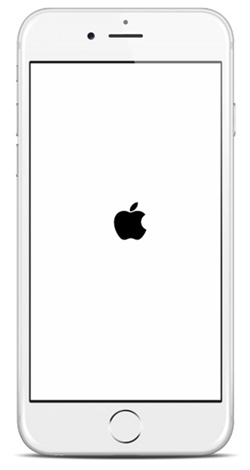
There is no single reason why your iPhone keeps restarting over and over again, nor a magic trick to solve this kind of issue. However, it is worth knowing why your iPhone keeps restarting and doing the right way to fix this problem.
There are two main scenarios when your iPhone keeps restarting:
- You are using your iPhone and everything seems to be perfect. All of a sudden, it suddenly restarts.
- You have observed that your iPhone continuously restarts, where the Apple logo appears and disappears on the screen from time to time.
Here is how you can fix this problem:
- Back-Up Your Phone – This is very important before you do anything at all. If needed, you might restore your iPhone so you need to have a backup before doing so.
- Update your iPhones’ operating system – iOS is your iPhone’s operating system, just like Windows on PC and OS on Mac. Updates usually have lots of software fixes for bugs and other related issues. There are times that by merely updating your software fixes the problem.
- Reset all your Settings – This may not be an ultimate solution on why your iPhone keeps restarting, but it resolves certain software problems. Restore your iPhone’s setting to its factory default settings by going to Settings > General > Reset > Reset All Settings. Don’t worry since you wouldn’t lose any of your apps and data.
- Try to remove your Sim Card – sometimes, your iPhone’s connectivity to a wireless carrier can get stuck on the restart process. Removing your sim card is the best method to fix this issue.
iPhone won’t Turn On
The first thing you need to do is to determine whether your iPhone won’t turn on because of hardware or software issues. Software issue is a lot easier to troubleshoot compared to hardware. You can try the following options:
- Try the hard reset by pressing the Power button and Home button at the same time until the Apple logo appears on the screen. The reason why your iPhone won’t turn on is that the software has crashed, thus displaying a black screen.
- Try charging your iPhone with different cable and charger. Alternatively, you can ask someone to charge their phone using your charger and cable. If their iPhone charges and yours is not, try charging using your computer, if you normally use a wall outlet, or try charging it in a wall charger if you usually charge with your computer.
After following the above-mentioned ways to fix problems about iPhone stuck on the Apple logo, iPhone keeps restarting, iPhone won’t turn on, and iPhone black screen, and still proved to be futile, the best and safest way is to download Dr.Fone – Repair (iOS). It is the best alternative to fix iOS system problems without compromising your data security.
With Dr.Fone – Repair (iOS), anyone can fix their iPhone problems such as iPhone black screen of death, iPhone stuck on the Apple logo, iPhone won’t turn on, iPhone keeps restarting, iPhone error 3194, white screen of death and many more without the need of any technical skills.
Compared to other methods such as iTunes restore and the like, using this iOS system repair would fix your iPhone within a few minutes. No need for complex set up since all you have to do is get your device connected and follow a few instructions.
Easy, simple yet effective, Dr.Fone – Repair (iOS) is indeed the most indispensable iOS system recovery tool for you.


