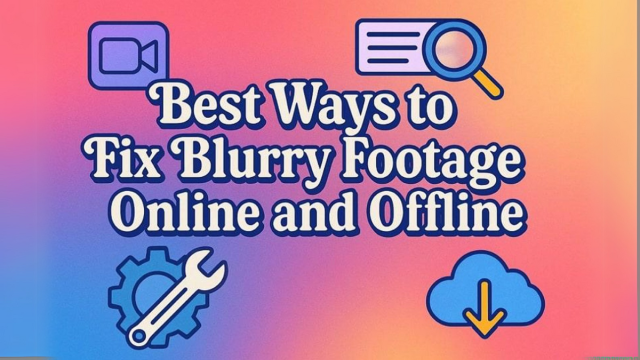Out of focus videos can be extremely annoying, particularly when you’ve recorded a unique moment or have to showcase professional material. Video blurriness caused by shaky hands or file corruption can render your content unprofessional and entirely unviewable at times. Furthermore, due to the growth of content creation, virtual meetings, and social sharing, video clarity is no longer a choice; it’s necessary.
There are powerful tools that can help you remove blur from video, whether pixilated due to shooting errors or file corruption. Hence, this guide will walk you through the most common causes and offer smart solutions.
Part 1. 5 Common Reasons Videos Become Blurry
Contents
It’s essential to understand the reason for video blurriness in the first place before we know about the tools to unblur video. The following section will discuss the root causes that can help you apply the right fix and prevent similar issues in the future:
- Camera Shake or Movement: Trembling hands or unstable mounts can cause motion blur during video recording. Even slight movement while filming fast action can leave the entire video looking smeared or unfocused.
- Low Resolution Recording: Videos recorded in low resolution lack the necessary pixel data for sharp detail. When such videos are enlarged or processed, the blur becomes more noticeable.
- Poor Focus Settings: If the camera fails to lock focus on the subject, everything in the shot may look soft or hazy. This often happens in automatic focus modes, especially during fast movement or low light.
- Compression Artifacts: Important visual details can be lost when video files are squeezed to reduce size. It results in blocky visuals, fuzziness, and an overall drop in quality.
- Video File Corruption: Blurriness can also result from partial file corruption due to improper transfers, crashes, or storage errors. When parts of the video data are missing or unreadable, playback quality suffers, often leading to visual distortion or blur.
Part 2. Fix Video Corruption or Blurring from File Damage Using Repairit
If you want to fix blurry video, the best solution is to choose the reliable software Repairit. This tool allows users to repair video in HD to 8K videos while retaining their original sharpness and color integrity. Whether your footage was captured on an action camera or a smartphone, Repairit Video Repair preserves the visual quality during and after the repair process.
One standout capability is batch video repair, allowing users to fix multiple corrupted files, regardless of format or resolution, which saves a lot of effort and time. You can preview repaired videos before saving, thanks to its smart frame sampling. It guarantees broad compatibility across various devices with support for over 20 popular video formats which includes MOV and more.
Key Features of Repairit
- Recovery Rate: It offers video data restoration with a 98.15% retrieval rate and smooth stabilization.
- Advanced Repair: You can use an intelligent algorithm to reconstruct damaged videos with higher accuracy.
- Video Enhancement: Boosts clarity, color, and stability of blurry clips or low-quality footage for a polished final result.
A Complete Guideline to Restore Corrupted Video Using Repairit
Now that you know the features of this tool, you might want to learn how to use it to remove blur from video:
Step 1. Launch the Tool and Choose Video Repair
Download Repairit and from the side panel, choose the “Video Repair” tool. Next, press the “Add” button to import the corrupted video.
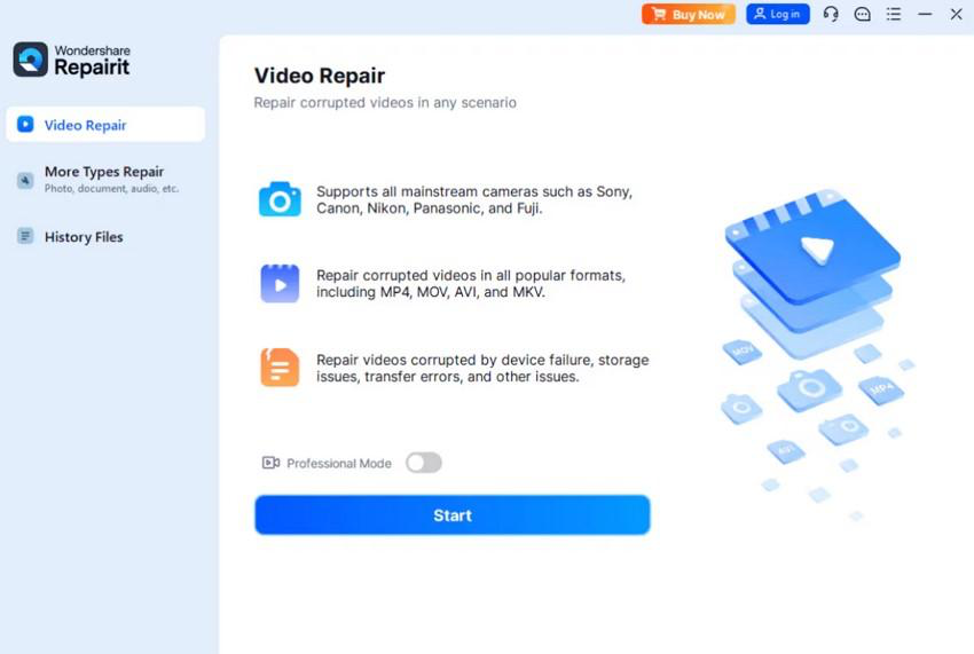
Step 2. Confirm the Corrupted Video and Repair
Afterward, under “Unrepaired Videos,” check if you added the right clip and hit the “Repair” button.
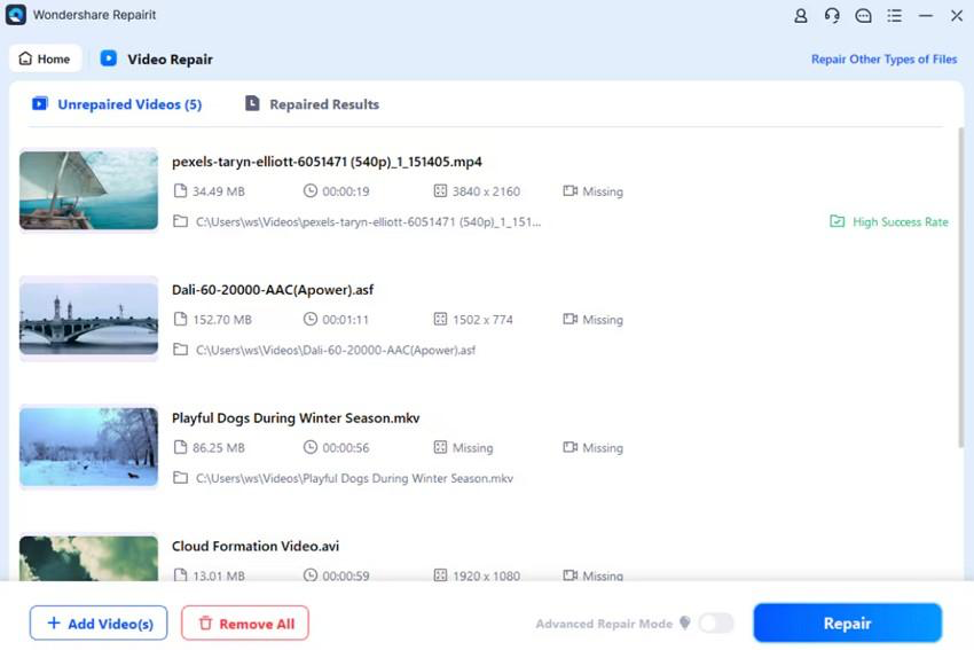
Step 3. Preview and Save the Results
Once it’s repaired, click the “Preview” button to check the results, and when you are satisfied, press the “Save All” or “Save” button to download it.
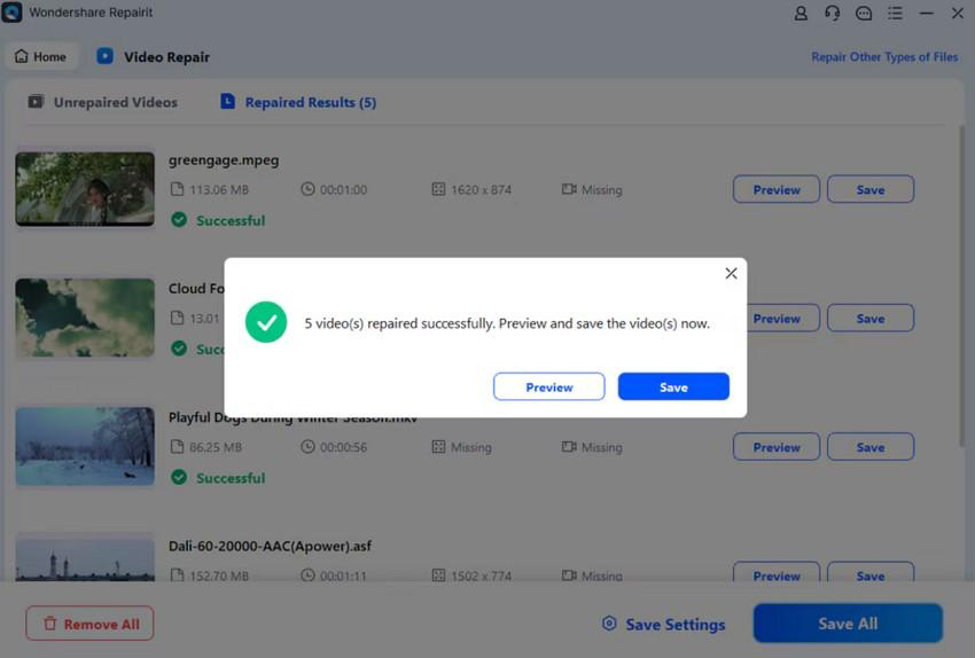
Part 3. 3 Quick Online Tools to Unblur Videos Instantly
Now that you know the most reliable software, if you want to unblur a video quickly, you can use the following online options:
Way 1. Clideo (Web-Based AI)
To fix blurry video, you can use this online tool that supports almost all major video formats like MP4, MOV, and more. It lets you adjust the brightness, contrast, and saturation directly to enhance the video and make it clearer. Moreover, with fast processing and a secure interface, anyone can use this tool to define their clips.
- With the convenient Reset button, undo the edits instantly.
- It lets you add subtitles to your video with customizable font style and color.
- Users can resize the video in different dimensions such as 9:16, 16:9, and more.
Way 2. Flixier
If you wish to remove blur from a video, this tool allows you to enhance the clips to 4K employing its sophisticated AI technology. By tweaking the highlights and shadows, eliminate the noise and modify the colors of the clips. Additionally, users can shrink the video and decrease the file size with little loss in quality.
- The tool allows you to try filters such as Polatroid, B&W, and more.
- One can change the resolution of the clips from vertical to horizontal and Standard.
- Apart from enhancing, it lets you add various elements of different shapes.
Way 3. Pixop (AI Upscaling and Deblurring)
This AI-powered video enhancement tool is designed for professional videos, delving into UHD HDR content. It uses advanced upscaling up to 500% to make the clips sharp and clear. Moreover, to remove the blurry effect, the tool offers a noise reduction feature with Denoiser DR2 to optimize video quality efficiently.
- Upscales live tapes and fixes blurry video with its ultra-low latency.
- Enhances and monetizes archive VOD content with scalable, AI-driven restoration.
- Instantly apply pro-grade enhancements like 4K upscaling without any hardware or plugin.
Part 4. 3 Powerful Offline Tools to Fix Blurry Videos
For those who prefer working without an internet connection or need more advanced control, here is a powerful offline tool to unblur video:
Tool 1. Adobe Premiere Pro
It provides a powerful Sharpen feature to refine and enhance blurry videos, guaranteeing better clarity and resolution. Utilizing effects such as Unsharp Mask allows users to adjust the sharpness of their video, improving details. Apart from this, incorporating plugins like Boris FX’s Magic Sharp offers enhanced control over the sharpening process.
- VideoGigaGAN can upscale clips up to 8 times their original resolution to fix blurry video.
- Offers the Detail-Preserving Upscale effect to make the video cleaner.
- Sensei’s AI technology adjusts your video content’s framing for different aspect ratios.
This video editor streamlines your editing process with powerful tools such as AI Enhancer to unblur video while boosting clarity and detail. You can use its Auto Reframe to adjust your video dimensions for different platforms automatically. From its color section, change its contrast, highlight, and even saturation to make it visually appealing.
- The software intelligently deletes the clips with Smart Scene cut changes.
- You can drag the toolbar from the Adjust section to sharpen the video.
- It offers a wide list of filters and effects for your video appeal.
Tool 3. Topaz Video AI
To remove blur from video, this tool pushes the boundaries of video enhancements with cutting-edge features, 16k upscale. Whether you are denoising clips or stabilizing shaky footage, Topaz Video AI gives you complete control with an enhanced UI. Users can transform their SDR videos to HDR with advanced mapping and color grading tools.
- The 16x Frame Interpolation creates ultra-smooth motion by generating in-between frames.
- It lets you change the output resolution of clips from various options.
- You can sharpen your video with tools like Motion Deblur, Stabilization, and more.
Part 5. How to Prevent Blurry Video in the Future: 6 Smart Tips
After you know how to unblur videos if you want to keep them crisp and clear, here are 6 smart prevention tips worth considering:
- You should invest in a reliable camera and a quality lens to capture detailed footage.
- Using a tripod or stabilizer is advised to prevent motion-induced blurring and keep your camera steady during the shoot.
- Users should always shoot in well-lit environments to reduce grain and preserve quality.
- Ensure that your camera lens is clean before each shoot, so you can avoid unwanted blur and maintain crispness.
- Use the proper resolution and focus settings to match your shooting environment, preventing motion blur or pixilation.
Conclusion
In conclusion, this guide has introduced you to the most reliable tools, both offline and online, to help you remove blur from video. For those looking for a quick and robust solution, Repairit stands out among the given options the most. It specializes in fixing corrupted and blurry videos across a wide range of formats. So, if you want to make your video sharp, we recommend using Repairit.