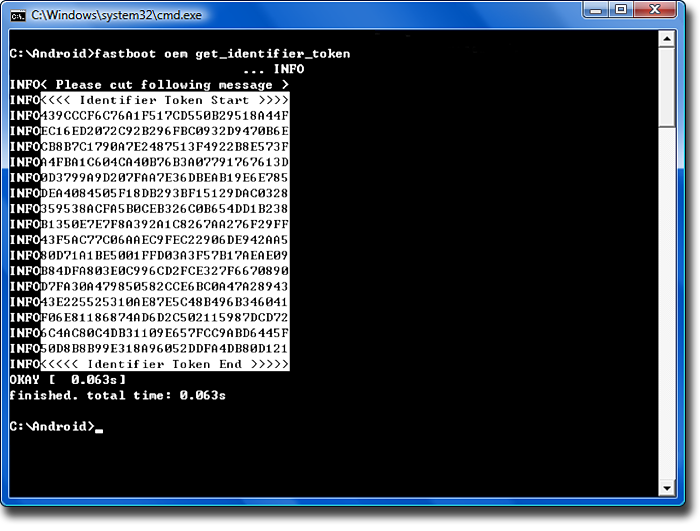The most tempting aspect of Android, at least for me, is the ability to flash custom ROMs onto devices to remove the bloatware most manufacturers put on top of Android.
The most tempting aspect of Android, at least for me, is the ability to flash custom ROMs onto devices to remove the bloatware most manufacturers put on top of Android.
To flash ROMs, you need root access on the device, and this can sometimes be hard to get due to a locked bootloader, which can also be very hard to unlock unofficially. Luckily, HTC identified the huge development community around their devices and officially started to allow their bootloaders to be unlocked via a simple process, and I will show you how.
Bootloader
Contents [show]
First things first, the bootloader needs officially unlocking through HTC’s portal. Simply go to http://htcdev.com and create a free account.
Next, go to http://htcdev.com/bootloader and select your device from the drop down menu. If your device is not listed, just select ‘All Other Supported Models’ and hit the big green ‘Begin Unlock Bootloader’ button. At this point you will be warned that unlocking your bootloader will void your warranty so please be aware of this; if you accept, hit ‘Yes’.
At this point you’ll need some files, so download These Fastboot Files and extract them to a folder called Fastboot on your C:\ drive.
- Power off your phone by holding the power button down for 10 seconds.
- Power it on by holding power and volume down.
- Highlight Fastboot With Volume Up or Down, then press Power.
- Now plug the device into your PC and open a Command Prompt.
- Change to the directory where you downloaded those Fastboot Files (
cd C:\fastboot) - Type into the Command Prompt ‘
fastboot oem get_identifier_token‘.
Now back to the HTC website and copy the token number from the Command Prompt into the HTC Website.
Make sure when copying the token, start with this line: <<<< Identifier Token Start >>>> And end with this line: <<<<< Identifier Token End >>>>>
fastboot flash unlocktoken Unlock_code.bin‘. Press Volume + Up to accept the change.Recovery
With the bootloader now unlocked, we can put a custom recovery on the device which will allow us to flash and backup ROMs.
- Download the Android SDK
- Now visit the Official CWM website and pick the version for your device.
- Place the CWM File where the fastboot.exe is (Downloaded with the SDK)
- Now open the Command Prompt and navigate to the folder where the CWM File is located
- Now type: ‘
fastboot flash recovery name_of_the_recovery.img'
Root
That was easy right? Now it’s time to root your device, make sure you’re on a stock kernel for this.
Now download SuperSU from here and flash it using the custom recovery.
- Power off your device and then hold the Volume Down + Power to boot into the Bootloader
- Navigate with VOL and Power to Recovery
- Now flash the .zip: ‘install zip from sdcard’
- ‘Choose zip from sdcard’
- Select the CWM you just downloaded and flash it.
- Reboot.
Now you have an unlocked bootloader, a custom recovery, and root. You can flash Custom ROMs using the same method from within recovery and choosing the zip file to install from your storage.
Enjoy!