Does your device keep warning you about low storage space? That’s where zip files come in. Zipping helps you compress large files, and keep things organized.
However, most of the people are more worried about the payment methods, and they have a question: Do I need to pay for WinZip just to compress a few files? However, the answer to this query becomes easy as WMaster ZipKing steps into the market. This is the tool that is used to zip multiple files without paying any cost (free for a limited time).
WinZip has been around for decades, so it’s no surprise that many users assume it’s the only option for compressing files. In this blog, we’ll walk you through three easy and effective ways to zip files without using WinZip.
Why Zip a File in the First Place?
Contents
- Why Zip a File in the First Place?
- The Built-in Method (The Fastest Way on Any PC or Mac)
- Limitations of Built-in Compression Tools
- Free Desktop Software Recommendation – WMaster ZipKing
- Guide to Zip a File Using WMaster ZipKing Automatically
- Online Zipping Tools (The “In-a-Pinch” Solution)
- Quick Comparison: Which Zipping Method Should You Use?
- Conclusion
Zipping a file means compressing it to make it smaller and easier to manage. It’s like packing clothes into a suitcase. Where everything takes up less space and is easier to carry. Before moving to the further details, let’s understand why file compression matters.
- Saves Space: Zipped files take up less space on your computer or phone.
- Faster to Send: Smaller files upload and download quicker, especially over email.
- Easier to Share: You can send one zip file instead of many separate files.
- Keeps Files Together: It combines multiple files or folders into one neat package.
- Reduces Upload Errors: Some sites or email services block large files—zipping helps avoid that.
- Simple to Store: Zipped files are easier to organize and store for later use.
- Protects File Quality: Compressing doesn’t damage the files—it just shrinks them.
- Can Add Passwords (Optional): Some tools let you lock zip files for extra security.
The Built-in Method (The Fastest Way on Any PC or Mac)
Some Windows versions and Mac OS have built-in file compression options. In this situation, you do not need to install or download any external software. You can zip your files by using the built-in system, which is super easy to navigate and perform any activity. Let’s have a look at both methods for Windows and Mac Os one -by-one.
How to Zip Files on Windows
- Choose the file that you want to compress
- Right-click the selected item(s).
- Click the Compressed (zipped) folder.
- A .zip file will appear in the same location. Rename it as needed.
How to Zip Files on macOS
- Select the file you need to compress
- Right-click (or Control-click) the selection.
- Choose Compress [filename].
- A new .zip will show up in that folder.
Limitations of Built-in Compression Tools
The built-in compression tools have multiple benefits. And most important of them is that you do not need to install any external software on your system. They are also easier to use. Besides all of these benefits, they also come with some limitations. As we know that all systems, even though they have great benefits they also come with some drawbacks. Similarly, built-in compression tools also have some limitations. Listed below are some major drawbacks to these tools.
- No encryption or password protection.
- Limited compression ratio (files aren’t always compressed efficiently).
- Can’t compress certain formats (like videos or PDFs) effectively.
- No batch processing options.
- No preview or repair features for corrupted files.
- Minimal customization options for file size or format.
Free Desktop Software Recommendation – WMaster ZipKing
What is WMaster ZipKing?
WMaster ZipKing is a smart, AI-powered tool that makes file compression and extraction incredibly easy. With just a single click, you can zip or unzip files in seconds, saving both time and storage space. It supports over 64 different file types, including images, audio files, PDFs, and videos. Whether you’re organizing documents or shrinking large media files, ZipKing handles it smoothly and efficiently
Why It’s a Great WinZip Alternative
- 100% Free for a limited time. No trials, nag screens, or watermarks.
- Encrypt with AES-256 – Add password protection easily.
- Support for 61+ file types – Including ZIP, CAB, RAR, TAR, 7z, WAR, DMG files, and more.
- Compress images, videos, GIFs, MP3s, PDFs, and Office files.
- Modern, intuitive interface – Built for both beginners and power users.
- Split large files, annotate archives, and fix zip files.
- Batch processing: Compress or extract more than one file at the same time.
Guide to Zip a File Using WMaster ZipKing Automatically
1. Install or download the software
Visit the website of WMaster Zipking. There you will find the download option in the top right corner. Click on it.
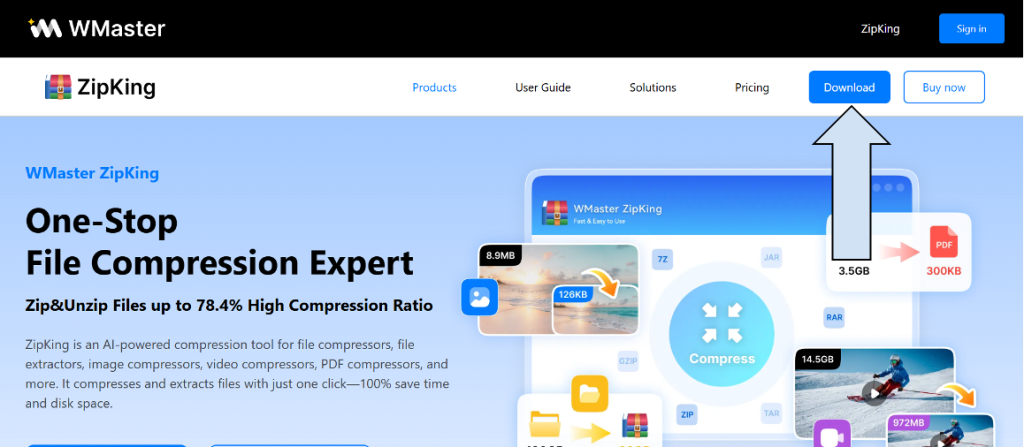
2. Open WMaster ZipKing and click on file compression
Now open the software, which has a clean interface. You will find the option to compress the file. Click on it.
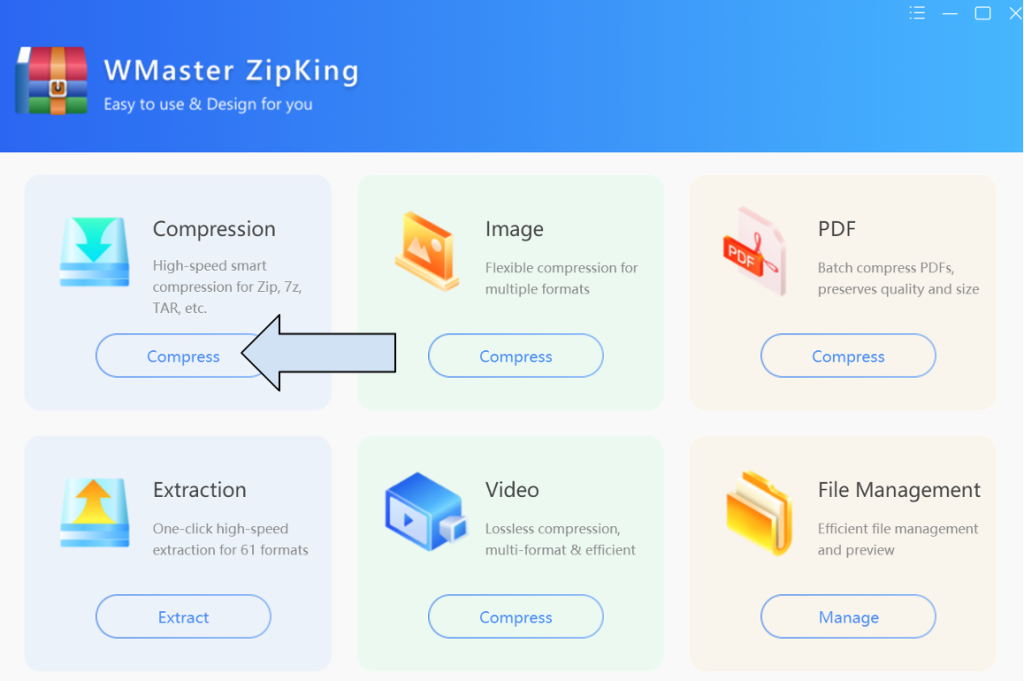
3. Select the file you want to compress
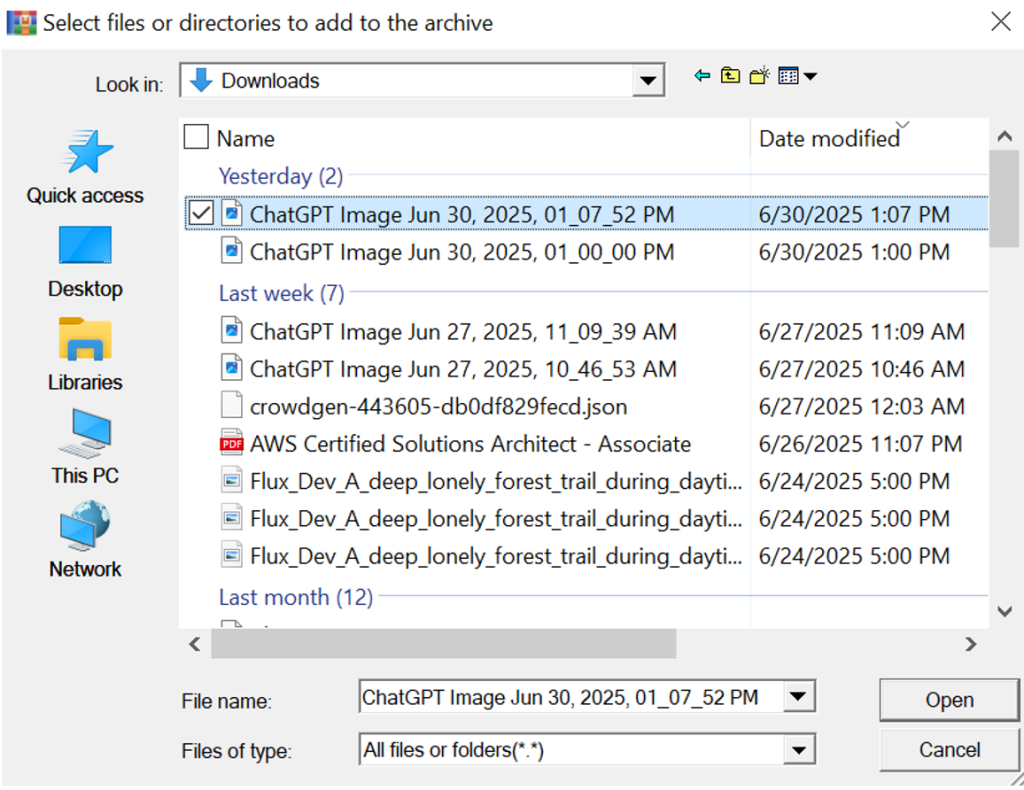
4. Click on Compress now
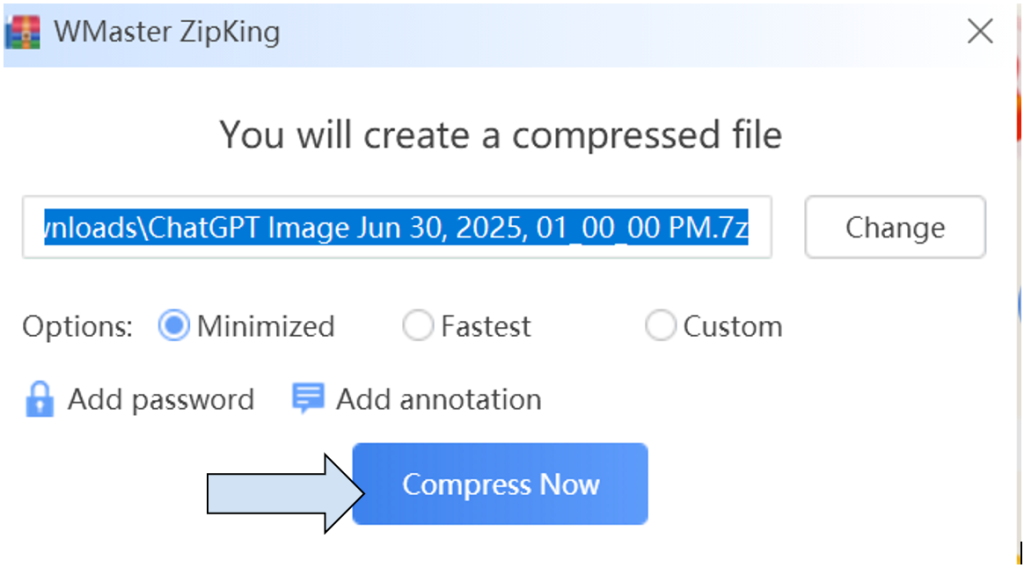
Online Zipping Tools (The “In-a-Pinch” Solution)
Sometimes you just need a quick zip job without installing anything. So if you do not want to install any software on your computer. It’s a better option to use any online software that helps you to compress files instantly. So, if you are looking for such a type of software,e Compress2Go can be the best go-to option for you. The method is too simple and straightforward. You just have to follow a few simple steps, and you are done.
- Visit www.compress2go.com.
- Click the File and upload the file you want to zip.
- Wait for upload.
- Click Start to begin zipping.
- Download your zipped file.
The Big Warning (CRITICAL!)
- Never upload sensitive or personal files online: These tools use third-party servers, and you lose control over your data.
- File size limitations: Most free zip software restricts uploads to 50-100 MB.
- No batch file zipping: Uploading folders or multiple files is usually not supported.
- Internet required: Slower on bad connections.
Quick Comparison: Which Zipping Method Should You Use?
| Feature | Built-in Tool | WMaster ZipKing | Online Tool |
| Compression Speed | Fast | Fast (Batch-capable) | Medium |
| Compression Ratio | Basic | Up to 78.4% | Medium |
| Quality (Lossless) | Yes | Yes | Mostly |
| Bulk File Processing | No | Yes | No |
| Password Protection | No | Yes (AES-256) | No |
| User Interface | Basic | Clean & Intuitive | Varies |
| File Safety | Local & Safe | Local & Encrypted | Unsafe for private use |
Conclusion
After knowing all the pros and cons of the different types of file compression software, it has now become easy to make a final decision that which software is best for you. As we discussed in detail so we know that WMaster ZipKing offers many times better options to its users. So, you can consider it as your first choice for file compression and extraction. Now, you are not just limited to one tool like WinZip. You have more options to compress and extract your files.
No more delays to get the opportunity to use WMaster ZipKing for free. Install it now to enjoy free features. Do not miss this, this is a limited-time offer.


