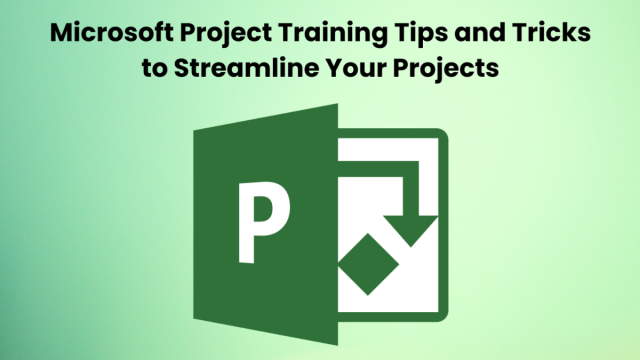Effective Project Management requires a combination of skill, organisation, and the right tools. Microsoft Project Viewer is one such tool that offers useful features to help Project Managers precisely plan, track, and execute projects. However, mastering the tool can be daunting without proper Microsoft Project Training and guidance. In this blog, we’ll share insider tips and tricks that will transform the way you manage projects. From setting up your first Gantt chart to customising reports, our guidance ensures you’ll leverage the full potential of the Microsoft Project Viewer and more.
Invest in Quality Training
Contents
The primary and the most critical step for the successful implementation of Microsoft Project is to spend money on the top-end of training. Take up a course of the Microsoft Project which covers the basics to advanced features of the software in a comprehensive fashion. Choose courses that are both practical and realistic and include hands-on training exercises that you can use in real life and then easily retain the information.
Customise your Workspace
Microsoft Project gives you freedom to customise the work area as per your work priorities and personal preferences. Preparation is key so try to arrange your views, layouts and toolbars as you would in your work applications. Thus, personalising your workstation in this way will enable you to access the commonly utilised functions more quickly than in normal situations, thereby increasing your total output.
Utilise Templates
Forget about creating from the ground up with pre-made Microsoft Project templates which will speed up your work and save you from headaches. Templates offer structure and starting points of built in settings for the most common types of projects. With little customisation necessary, you can immediately open your project and start working without going through the complicated setup process. Tweak templates in accordance with the needs of your given project. Save them for future reference when another project arises; this will help in maintaining uniformity while working on these projects.
Master Task Dependencies
Discerning the proper order of tasks is the number one priority when it comes to strategic planning and allocation of resources. To represent the task dependencies, Microsoft Project offers bias chains that involve finish to start, start to start, finish to finish and start to finish. The utilisation of these cyclical dependence laws makes it possible for you to construct realistic project schedule and you get to forecast project due dates.
Leverage Resource Management Tools
Good resource management is the key to a project’s success and the optimal use of resources. The resource management tools of Microsoft Project are able to track resource availability and how well they are used, clear the assignment of resources and put them to appropriate use. Become familiar with resource containers, resource leveling, and resource calendars that can help you manage your resources properly, so you don’t end up overallocating your resources.
Harness the Power of Reporting
Microsoft Project provides you with a complete set of reporting tools that make sure all project modifications are being followed. It also eases multiple performance indicators’ analysis and communicating with the different stakeholders. To become more comfortable with the prepared reports, consider the function of the data displayed on the built-in Gantt charts, resource usage reports, and critical path analysis, which will help you closely monitor your project.
Stay Organised with Filters and Views
Filters and views in Microsoft Project help you to build a personalised perspective, enabling you to control the presentation of your project data. Utilising filters you can focus on tasks, resources or deadlines and by setting custom views it is possible to see project data from a variety of perspectives. This tool for organisation purposes is salient for the efficient identification of the critical tasks, the progress tracking that is underway, and for making the right decisions.
Collaborate Effectively with Team Members
Microsoft Project has collaboration features through which team-members can collaborate without hindrance and can work smoothly on project tasks and updates. Get a grasp of how to share project files, assign tasks, and facilitate communication within the software which help to instill collaborative spirit and transparency among members. Take advantage of functionalities like task assignments, status checkers, and file sharing in order to keep everyone in sync and up to date on the progress of the project.
Embrace Continuous Learning
Technology is ever changing, and Project Management tools including Microsoft Project are no different. It is essential to continue learning to always be equipped with the new features and best practices. Take part in webinars, be an active member of user communities, and use various online resources to get more knowledge and develop your skills. Through constant learning and discovery of new features, you will be on top of the game and get the best out of Microsoft Project.
Practice, Practice, Practice
Finally, practice makes perfect. Allot yourself some time to play around with the various features, different scenarios, and the project templates in Microsoft Project. The more you practice, the more you’ll gain confidence and skill in using this great language to expand your horizons. The most important factor here is not being scared to fail. Experience is a vital part of the game of Microsoft Project.
Conclusion
Project Microsoft is a powerful Project Management platform that can help you to organise your tasks and to accomplish your goals. Through the quality training, your unique workspace design, the use of templates, mastery of task dependencies, resource management tool using, detailed reports, organised filters, and views, team collaboration, continuous learning, and regular practicing, all levels of your Project Management will be accomplished.