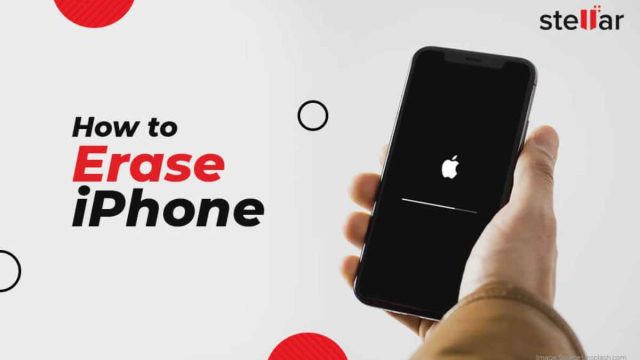To preserve your privacy, make sure that all of your personal data is safely deleted before selling or giving away your iPhone. With the aid of the potent software programme Stellar Eraser for iPhone, you may totally delete all of the data on your iPhone and leave no traces behind. This post will walk you through the process of wiping your iPhone using Stellar Eraser for iPhone.
Step 1: Download and Install Stellar Eraser for iPhone
Contents
- Step 1: Download and Install Stellar Eraser for iPhone
- Step 2: Launch Stellar Eraser for iPhone
- Step 3: Trust the Computer on Your iPhone
- Step 4: Select Erase Mode
- Step 5: Scan and Preview iPhone Data
- Step 6: Start the Erasure Process
- Step 7: Confirm Erasure
- Step 8: Wait for the Erasure Process to Complete
- Step 9: Erasure Completion and Verification
- Conclusion:
Download the most recent Stellar Eraser for iPhone version from the company’s official website. Follow the on-screen directions to install the software on your computer after the download is finished.
Step 2: Launch Stellar Eraser for iPhone
After installation, open Stellar Eraser for iPhone on your computer. Utilise a USB connection to link your iPhone to the computer. Make sure that iTunes is set up on your computer with the most recent version.
Step 3: Trust the Computer on Your iPhone
You might need to unlock your iPhone and place your trust in the computer if this is your first time connecting your iPhone to a computer. Your iPhone will display a prompt requesting your consent. To establish the connection, tap “Trust”.
Step 4: Select Erase Mode
Depending on your needs, Stellar Eraser for iPhone offers a variety of erase modes. Among the choices are “Express Cleaning,” “Erase Private Data,” “Erase Deleted Data,” and “Erase All Data.” A variable level of data erasure is offered by each mode. In accordance with your needs, select the suitable mode.
Step 5: Scan and Preview iPhone Data
Stellar Eraser for iPhone will search your device for the relevant data if you select the “Erase Private Data” or “Erase Deleted Data” mode. When the scan is finished, you can inspect the files to make sure you don’t unintentionally delete any crucial information. If you decide to choose the “Erase All Data” mode, you can skip this step.
Step 6: Start the Erasure Process
Clicking the “Erase” or “Start” button will start the erasing procedure after you’ve chosen the proper erase option and looked over the data (if necessary). The chosen data on your iPhone will start to be permanently erased by Stellar Eraser for iPhone.
Step 7: Confirm Erasure
Stellar Eraser for iPhone will ask you to input a verification code before the erasing process starts to confirm that you want to delete the data permanently. To continue, enter the code as directed.
Step 8: Wait for the Erasure Process to Complete
Depending on how much data needs to be deleted and the erase option chosen, the operation could take some time. Make sure your iPhone is linked to the computer at all times during the procedure.
Step 9: Erasure Completion and Verification
A confirmation message will be shown by Stellar Eraser for iPhone once the erase procedure is finished. Once you’ve disconnected your iPhone from the computer, check to see if all of your data has been effectively deleted. Check to see if your iPhone has been reset to factory settings.
Conclusion:
In order to protect your privacy when selling or giving away your iPhone, Stellar Eraser for iPhone offers a safe and dependable option for wiping off all of the data on the device. You may confidently erase your iPhone with Stellar Eraser for iPhone by following the detailed instructions provided in this article, and you can do so with the knowledge that your personal data is completely erased. Before beginning the erasure process, don’t forget to backup any vital data, and keep your device connected until it’s finished.