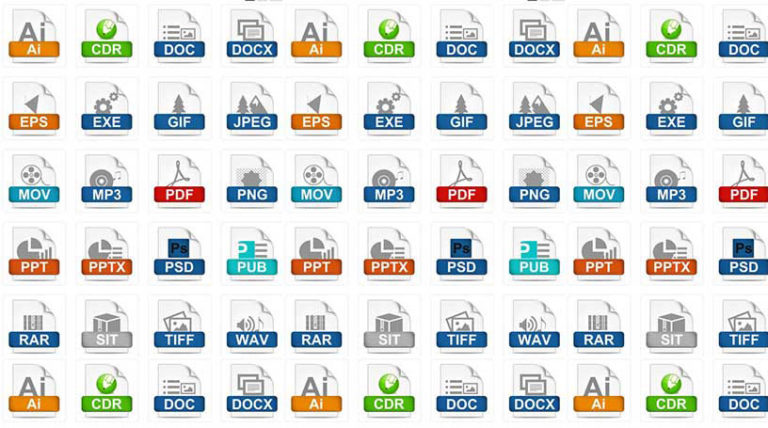File extension is also commonly called a file type; they are the suffix at end of the file name, helping to identify the type of the file in operating systems. The common operating system that people use are Microsoft Windows, Mac, etc. When files are saved by an operating system, they are usually saved under a three letter combination. File extensions are written as “myfile.txt” which has an extension of “. txt” that defines the file type that is associated with the file.
In case you find yourself being confronted by a file extension that you have never seen before and don’t know how to open file, you might want to check out WikiExt, this website has a list of all file extensions as well as various software that will open each extension.
Usually the file extensions are three characters starting with a period. In some cases, the file extension can be more than three characters. The program will recognize the item with more than three character extension only if it has been designed specifically to recognize this specific type and extension. There are no limits to the length of the file extension as far as they do not exceed the limit of the file name characters, counting together file path, file name and file extension.
- The most common file extensions for picture files are .bmp .gif .jpg.
- the file names for executable files are .dll .exe.
- The file names for text and word processing documents end with .doc .docx .rtf .txt,
- the file extension for web page files end with .htm .html
And there are hundreds of other variations depending on the applications they are made for. Let us further see an example of how to open a file with particular extension. When you open a file, it will automatically open with its extension application, however, if the program is not installed, it will give a pop-up asking which application to be used to open that file.
Opening .ZIP File and .RAR File Extensions
Zip files are the compressed folders, which typically have one or more items in it. The files are stored separately so the user who downloads the ZIP file has the option to open or save the file that he prefers. Once you double click on the ZIP folder, it will automatically open with its file configurations. After the complete download, the user can see all the files of different extensions and if the program is present on your computer, it will open up that file.
Opening RAR folders is also quite similar to opening of ZIP files. The user has to simply double click on the RAR file to open it; once this is done it will automatically open if file associations are correctly installed without any corrupt items. It is preferable to have utility programs that help to fix file-associated errors on the computer. Once that is downloaded, it becomes easier to download any program without any error messages.