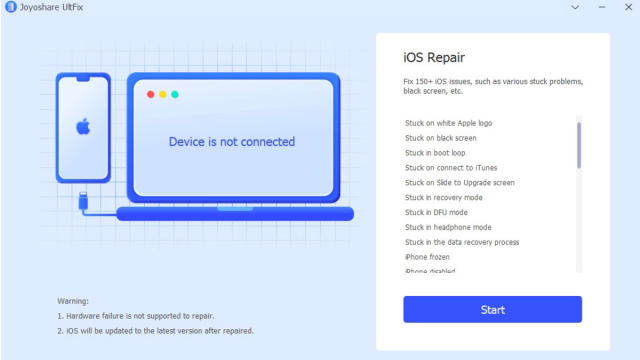There are some iPhone 6/7/8/11/12/13 users complaining that their iPhone screen slowly goes black and the Apple logo appears. Tried charging the phone and restarting it, but it didn’t help. Have you ever encountered the same annoying situation? Actually, iPhone black screen is a common problem among iOS users, which can be caused by hardware issues and software bugs. But don’t worry, in the upcoming articles, we’ll cover a number of different ways to fix iPhone stuck on black screen with apple logo and get your iPhone working again.
Method 1: Hard Reset iPhone
Contents
To solve iPhone stuck on black screen issue, hard reset may be the first solution we think of, because it will not incur any cost and loss.
In order to hard reset iPhone, you need to quick press the “Volume Up” button and quick press the “Volume Down” button; then hold the “Power” button until you see the Apple logo on the screen. Then you can let it boot to complete the hard reset.
The most effective way to fix iPhone stuck on black screen issue is using a professional iOS system recovery software, which is Joyoshare UltFix. It can fix more that 150 iOS issues such as iPhone stuck on black screen of death, stuck on white Apple logo, lines on iPhone screen, iPad keeps crashing, and other different iOS system issues. The most important thing is that Joyoshare UltFix can repair these commonly iOS system issues without any data loss.
1. Free to Enter or Exit the Recovery Mode with a Simple Click
After using Joyoshare UltFix, you can enter or leave recovery mode safely and freely. It enables registered and unregistered iOS clients to put any iDevice into recovery mode. With a simple click, it’s obvious to get out of recovery mode when your iPhone is in this mode.
2. Easy to Use Interface
The programming point of interaction is easy to understand and straightforward, each individual can utilize it. You can easily fix your iPhone stuck on black loading screen easily at home by yourself.
3. Absolutely safe to use
They planned this software with security and can fix iOS system issues without any information leakage.
4. Dual repair mode available
It offers two modes, which are standard mode and advanced mode. Normally we just choose standard mode is fine, under this mode, there is no data loss. Advance mode is for more complicated issues like you forgot your iPhone passcode or more.
5. Supported all iOS devices and even the latest iOS 15
Joyoshare UltFix is Compatible with all iDevice like iPhone, iPad, iPod touch, and supported iOS 15, iOS 14, iOS 13, iOS 12, iOS 11, iOS 10 and former.
Enough talking, we should begin the instructional exercise, you can check below simple steps to fix your iPhone stuck on black screen with Apple logo by using Joyoshare UltFix.
On your computer (Win or Mac) download and install the program Joyoshare UltFix- iOS System Recovery by following the onscreen guides. Plug in the iPhone using an original USB cable and then wait for the automatic detection. Remember to put your iPhone on DFU mode.
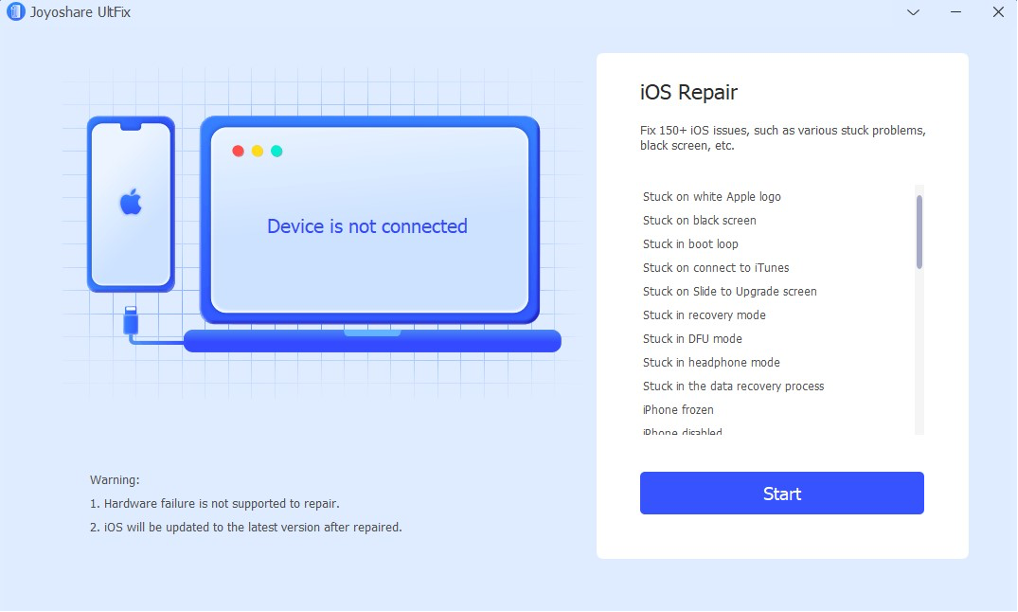
Step 2: Select the repair mode, and download firmware package on your PC
The next step you need to do is select the Standard mode, under this mode, there will be no data loss. After that, download the correct firmware package on the PC. If there is wrong information related to your iPhone, remember to revise it manually. Then click download button to proceed.
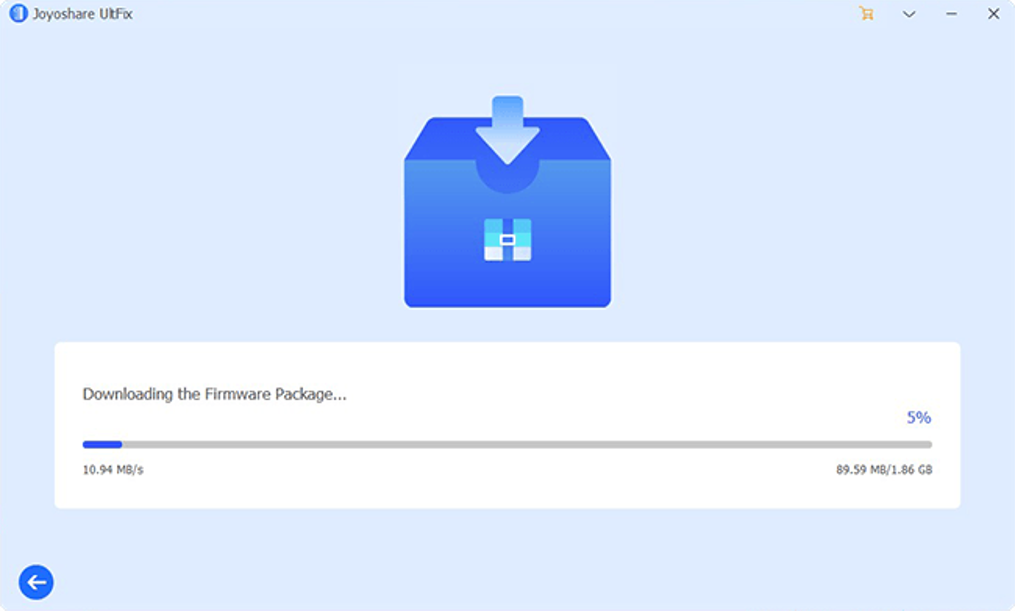
Step 3: Repairing iPhone gets stuck on black screen with Apple logo
After the firmware package downloaded, click repair button to continue. Joyoshare UltFix- iOS System Recovery will start the repairing process of the iPhone so it can take a while usually about 10 minutes before the system recovery is completed.
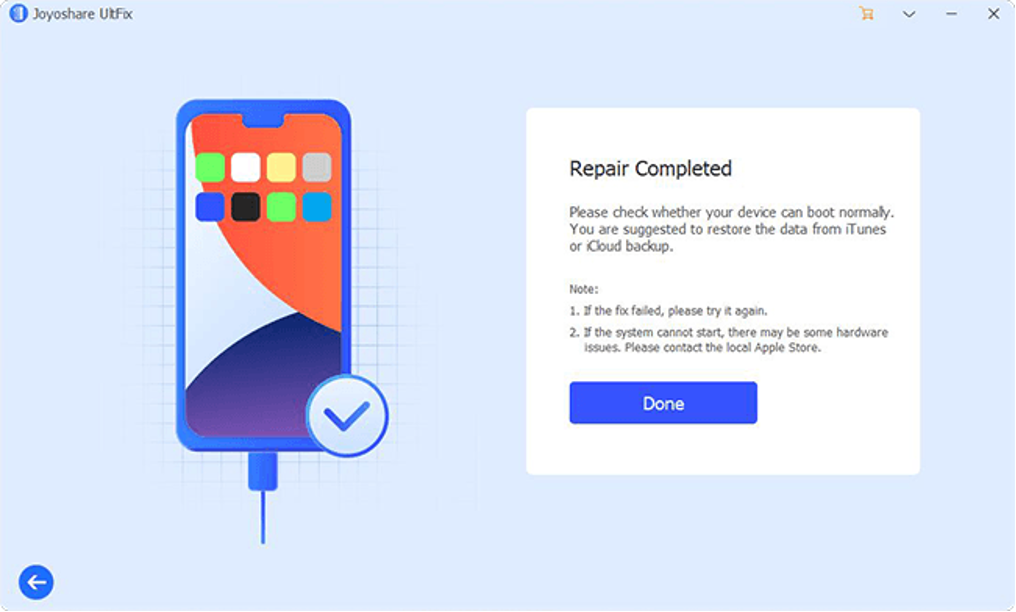
Method 3: Restore iPhone with iTunes
Step 1: Plug your iPhone into your computer.
Step 2: Open iTunes and select your iPhone. You can find it in the menu bar, it is a mobile phone icon.
Step 3: Then select Restore Backup.
Step 4: Click Restore Backup under Manual Backup and Restore. Be careful not to click “Restore iPhone”, this will reset your iPhone to factory condition.
Conclusion
Joyoshare UltFix is the best iOS system repair device. In this way, you can restore your iOS device to a normal state, effectively fixing all frame issues, without losing any money and without having to seek the help of professionals trained by Apple. Whether your iOS device is stuck on Apple logo, blue screen, recovery mode, DFU, lines on iPhone screen, iPad keeps crashing or the result may be bad, Joyoshare UltFix can assist you to quickly fix any common iOS problems. Joyoshare UltFix iOS system repair tool will let you know at a glance.